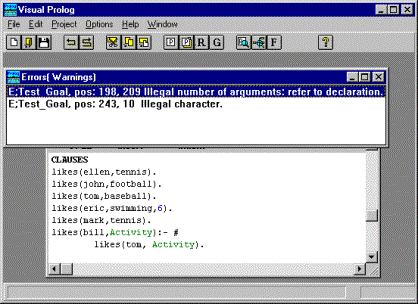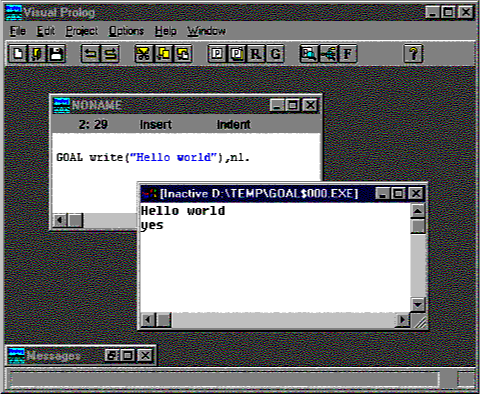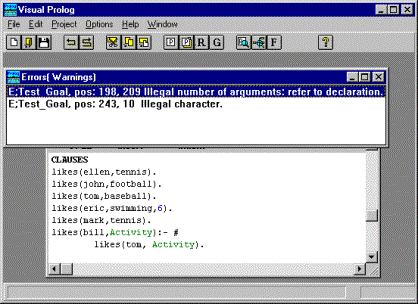CHAPTER
1 Using the Visual Prolog Environment
This
chapter describes the basic operation of the Visual
Prolog system focusing on running the examples described in this book.
We assume, that you have experience using the
Graphical User Interface system, the windowing system. This might be either
Windows 3.x, Windows 95, Windows NT, Win-OS/2 or OS/2 PM. You should thus know
about using menus, closing and resizing windows, loading a file in the File
Open dialog etc. If you do not have this knowledge, you should not start off
trying to create an application that runs under this environment. You must
first learn to use the environment.
If you are a beginner to Prolog, you doní»t want
to mix learning the Prolog language with the complexity of creating Windows
applications with event handling and all the Windows options and possibilities.
The code for the examples in this book are platform independent: They can run
in DOS text mode, under UNIX, or with the adding of a little extra code for the
User Interface handling, in a Windowing environment like MS Windows or OS/2 PM.
We do suggest, that you at an early stage try
compiling some of the examples in the VPI subdirectory, and work your way
through the Guided Tour in the Getting Started book. This gives you an
impression what can be done with Visual Prolog - just so you know what you
should be able to do, when you have learned to master Visual Prolog.
However, if you are going to seriously use the Visual Prolog system, you need to learn the
basic concepts of Prolog properly. You will not be able to build a skyscraper
without having a solid foundation. In Visual Prolog, the foundation is
understanding the Prolog language and the VPI layer.
To Run and test the examples in this book you
need during installation to:
Install the Visual Development Environment. You can choose the Win16
version or the Win32 version if you own the Professional version of
In the Dialog for choosing Documentation; install "Answers to
exercises" and "Examples".
The installation program will install a program
group with an Icon which are normally used to start the Visual Prolog Environment. However, there are many ways to start
an application in the GUI World, if you prefer another method, you can just
start the VIP.EXE down in the BIN\WIN\16 or the BIN\WIN\32 directories under
the main VIP directory.
If Visual
Prolog had an open project (a .VPR file) last time it was closed on your
computer, it will automatically reopen this project next time it starts. For
the examples in this manual, you do not need to have an open project.
To create a new edit window, you can use the
menu command File | New. This will
bring up a new editor window with the title "NONAME".
The editor is a fairly standard text editor. It
is documented in the VDE manual, but you should be able to use cursor keys and
the mouse as you are used to in other editors. It supports cut, copy and Paste
and Undo / Redo, which you can all be activated from the Edit menu. Also the
Edit menu shows the accelerator keys associated for these actions.
To check, that your system is set up properly,
you should try to type in the following text in the window:
GOAL write("Hello world"),nl.
This is what is called a GOAL in the Prolog
terminology, and this is enough to be a program that can be executed. To
execute the GOAL, you should activate the menu item Project | Test Goal, or just press the accelerator key Ctrl+G. If your system is installed
properly, your screen will look like the following:
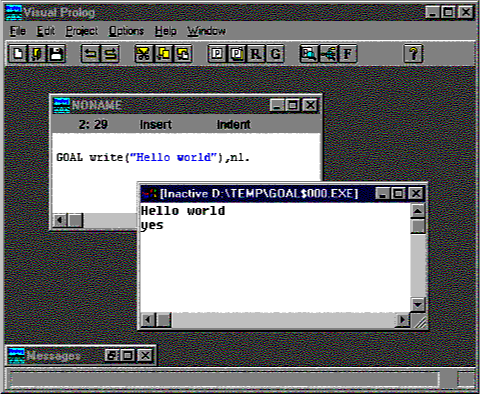
The result of the execution will come up in a
separate window, which you must close before you can test another GOAL.
(The Visual
Prolog system treats the GOAL as a program which it compiles, links and
generates a Windows executable from. It uses the EASYWIN strategy, which is
described in the VDE manual.).
The examples in this manual are provided on the
disk. You can find them in the subdirectory: DOC\EXAMPLES. Also there are some
answers to exercises in the subdirectory DOC\ANSWERS.
They're named after the chapter they appear in:
chCCeNN.pro, where CC will be 02, 03,
04, etc. according to chapter, and NN
is the example number within that chapter (01, 02, 03, etc.).
You should now try to open one of these example,
and test one. You should just use the File
| Open command to open the file, and the press Ctrl+G to test the GOAL.
If you, like all programmers do, happen to make
some errors in your program, the Visual
Prolog system will display an error window, which contains a list of
errors. You can double click on one of these errors to come to the position of
the error in the source text.